How to Order VPS Hosting?
Easy step-by-step guide to ordering VPS hosting
At VerticHost, ordering a VPS is a fast and easy proccess. We offer two flexible options:
- Pick a plan from our pre-configured VPS hosting plans.
- Create a custom VPS tailored with your specific requirements.
Whether you’re hosting a website, running applications, or managing other projects, this guide will walk you through the steps to get started.
Step 1: Select Your VPS Plan
Head over to the VPS Hosting page and review the available plans. VerticHost offers four different VPS plans designed to meet a variety of needs and budgets. Each plan comes with clear details about CPU, RAM, storage, and bandwidth.
Choose the plan that fits your current requirements. If your project grows later, you can easily upgrade your VPS to a higher plan. Once you’ve selected a plan, click "Choose Plan". For example, let’s say you choose the BASIC VPS US plan in the USA VPS page.
Step 2: Configure Your VPS
You will be redirected to a configuration page where you can further customize your VPS.
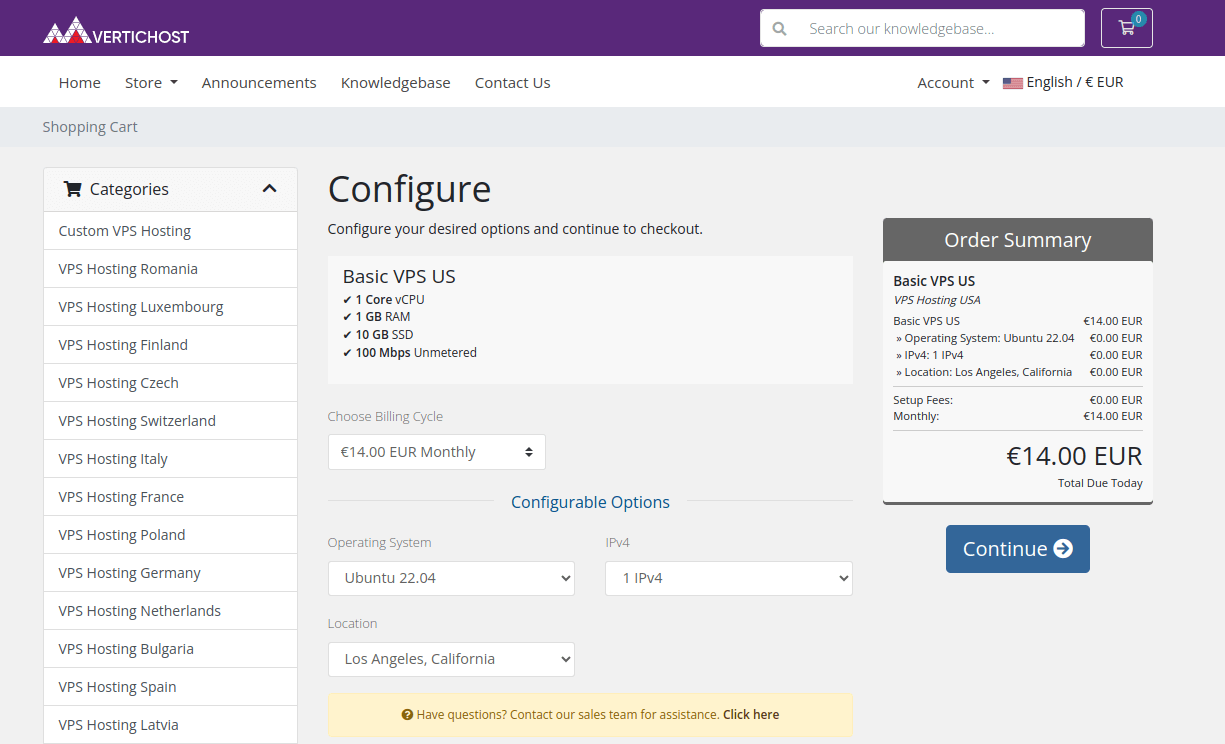
a. Choose the Billing Cycle for Your VPS
In this step, you'll select a billing cycle that best suits your budget and needs. The billing cycle options include monthly, quarterly, semi-annually and annually.
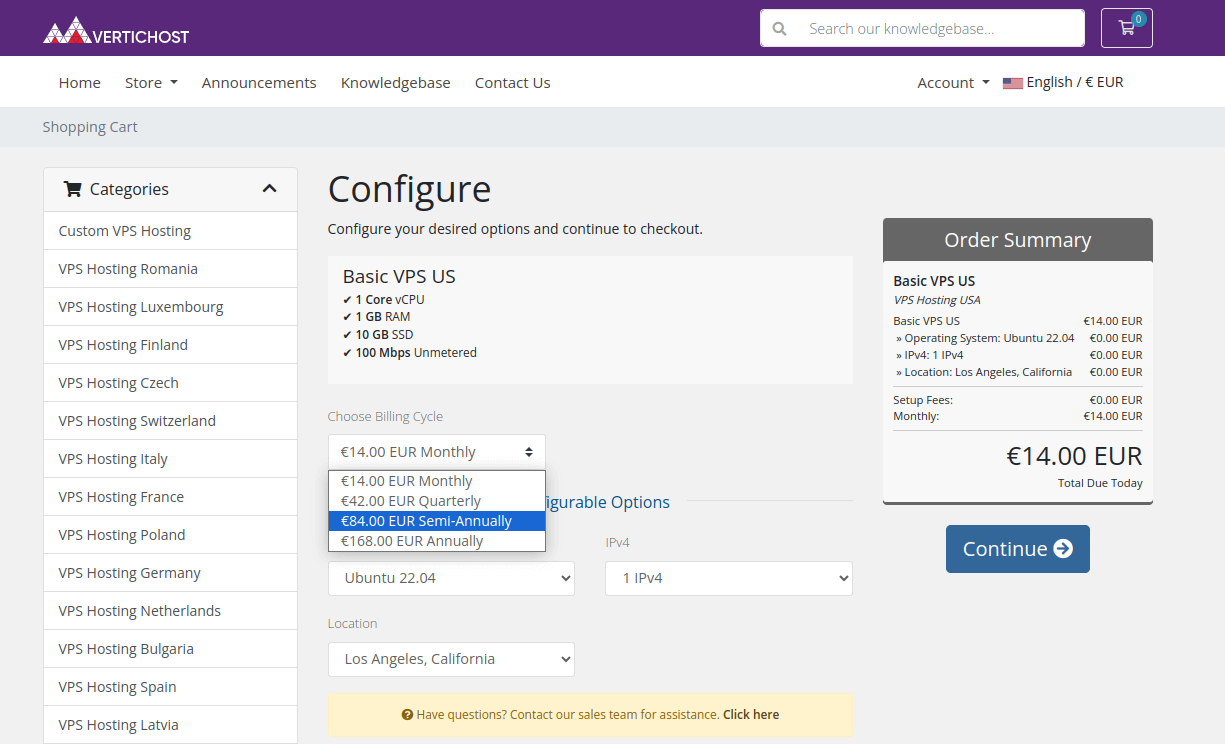
b. Choose the Operating System for Your VPS
Select between poopular options like Ubuntu, CentOS, Debian, Rocky Linux, AlmaLinux. Next, you can select the operating system version you want to use.
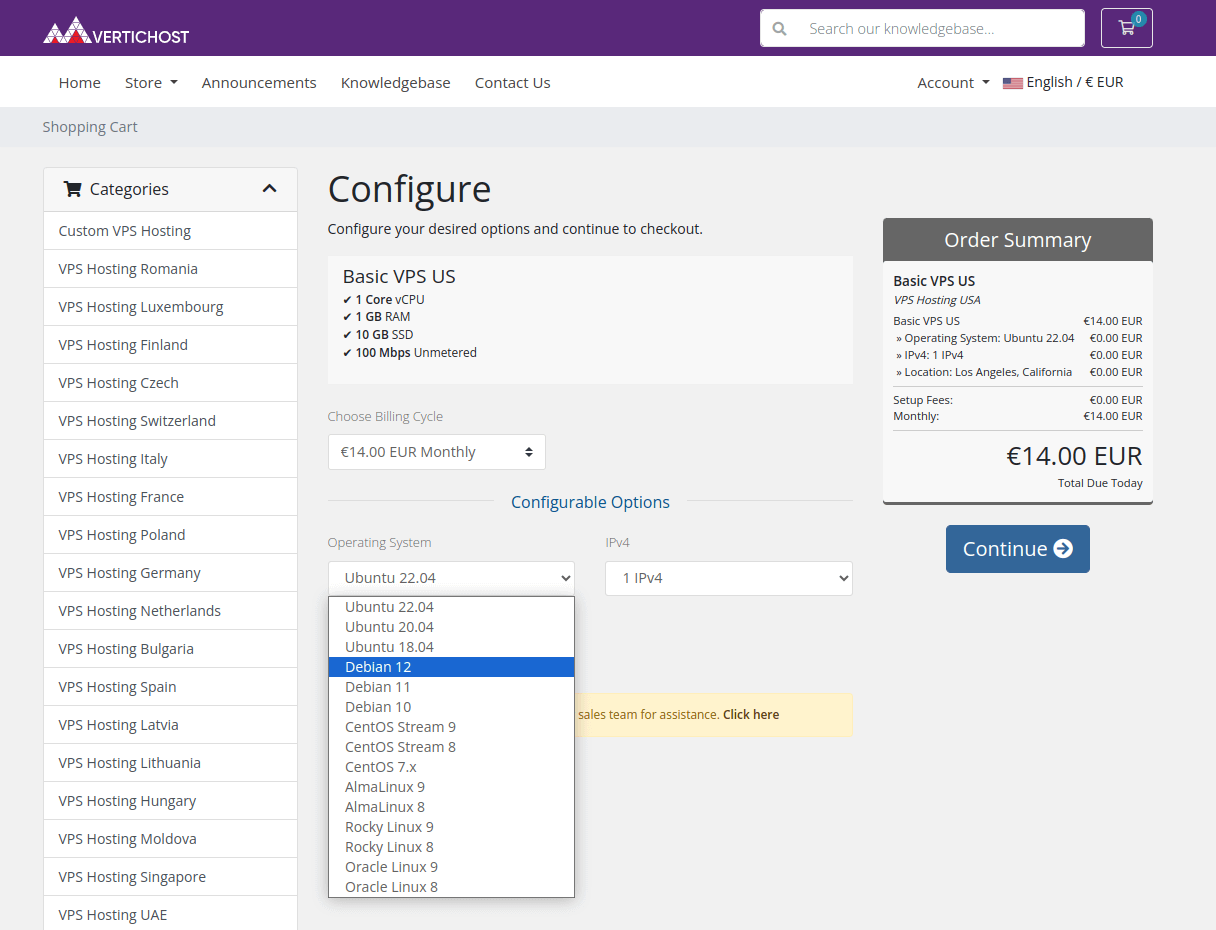
c. Choose Additional IP Addresses
Select an extra IP address if required. You may add to your VPS server up to 3 additional IPs.
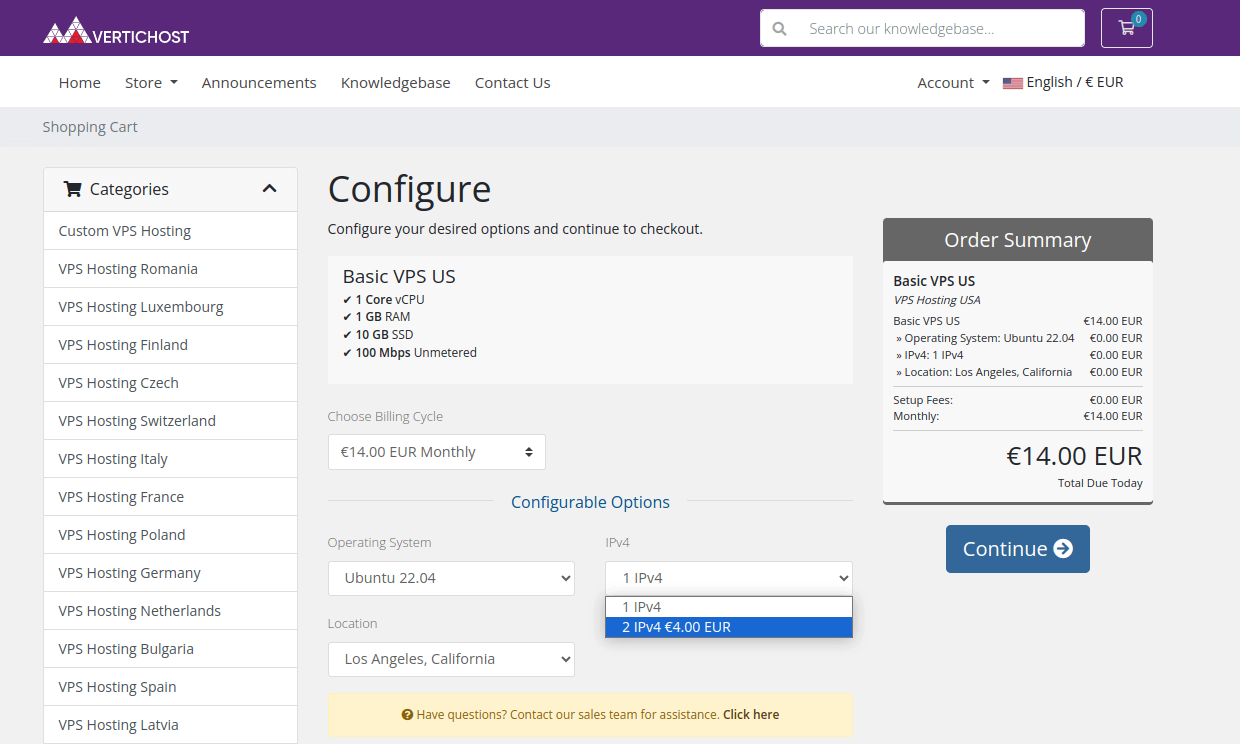
d. Choose the Location for Your VPS
For example, We have multiple USA VPS Hosting locations available: California, Virginia, Oregon, Florida, New Jersey, Illinois, Washington and New York City. After all, you need to click on the button "Continue".
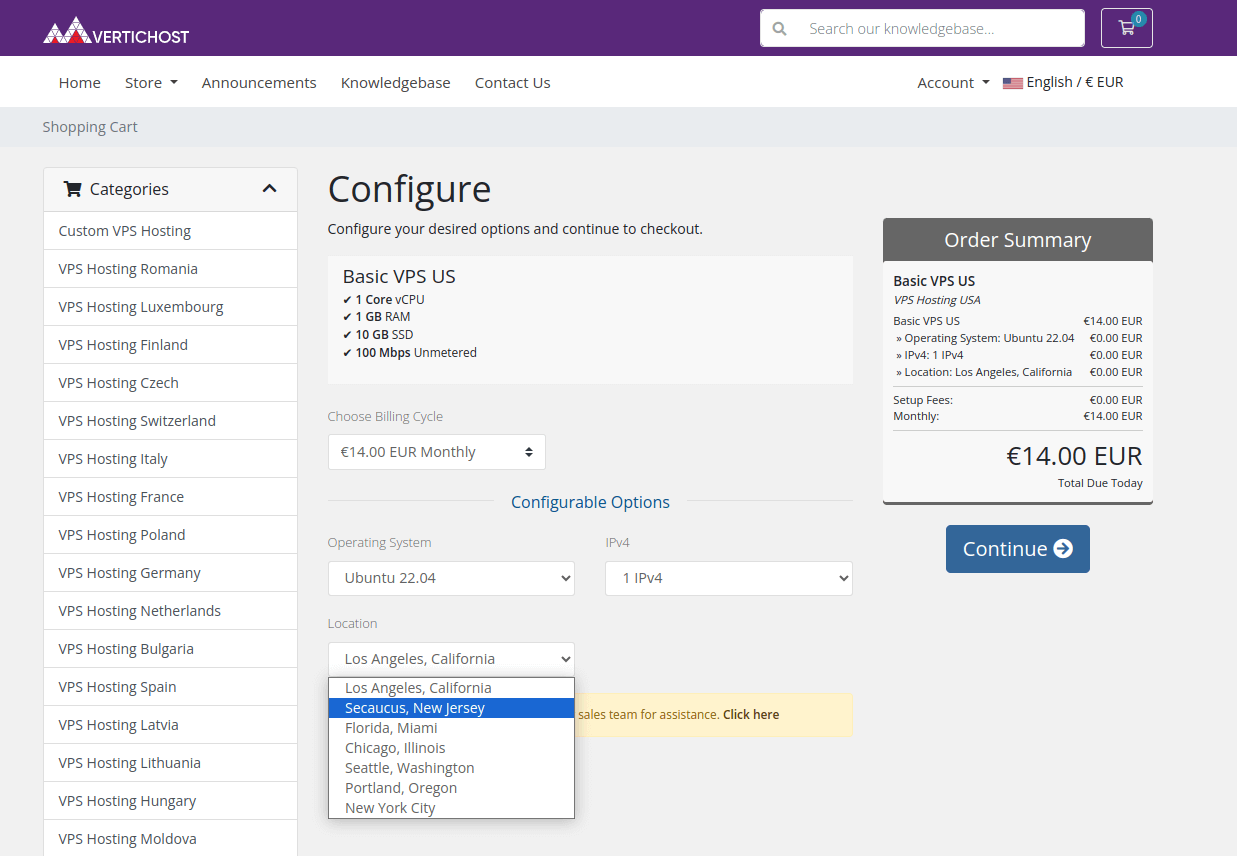
Step 3: Review Your Order
Review the configuration summary to ensure all selections are correct. This page will also display the total price for your VPS based on the chosen configuration options. Next, you will need to click on the button "Checkout".
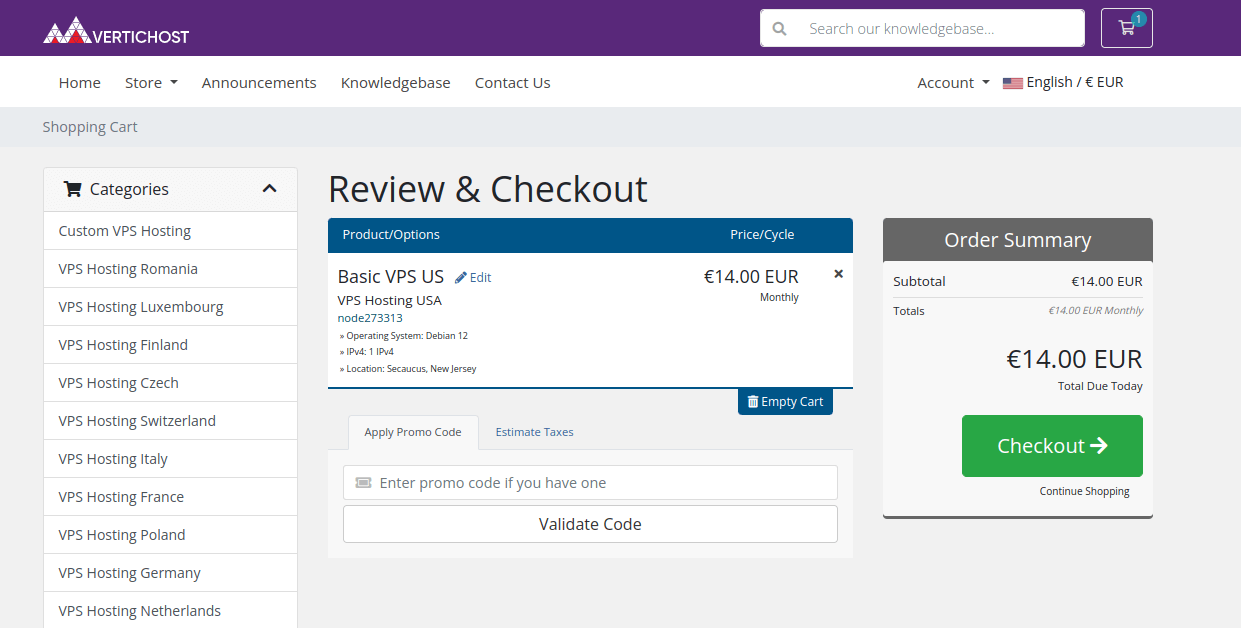
Step 4: Create an Account
To proceed with the order, you will need to create an account or log in if you already have one. Provide your contact details, including your name, email address, and billing information. If you want to register a business account, you'll need to fill in your company name with optional VAT number. After this, you will need to generate a strong password for your account.
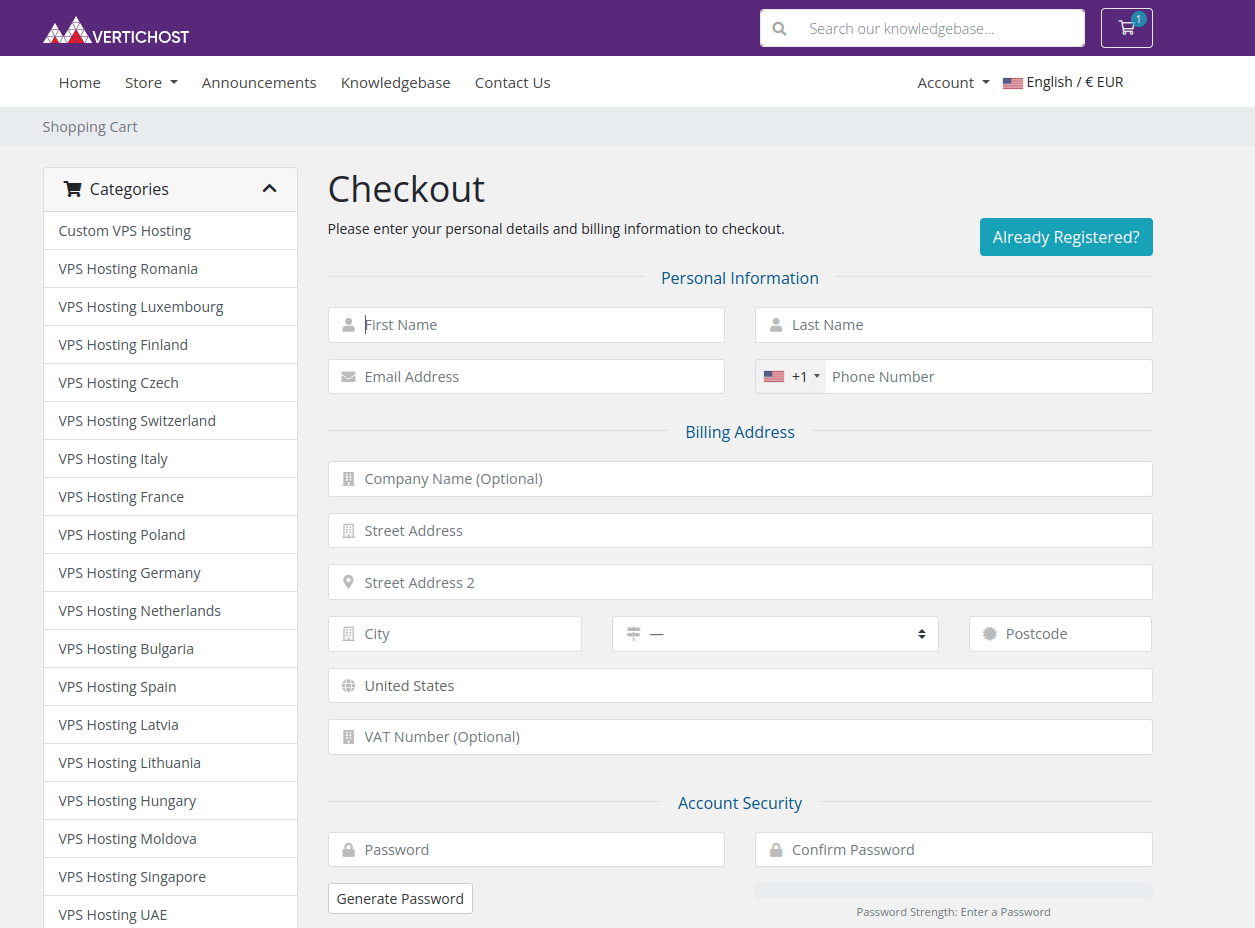
Step 5: Complete the Payment
Next, select your preferred payment method. VerticHost offers various payment options, including Credit Cards, PayPal and Bank Transfer. Enter the necessary payment details and complete the transaction. Do not forget to read and agree to our Terms of Service. After this, click the "Complete Order" button.
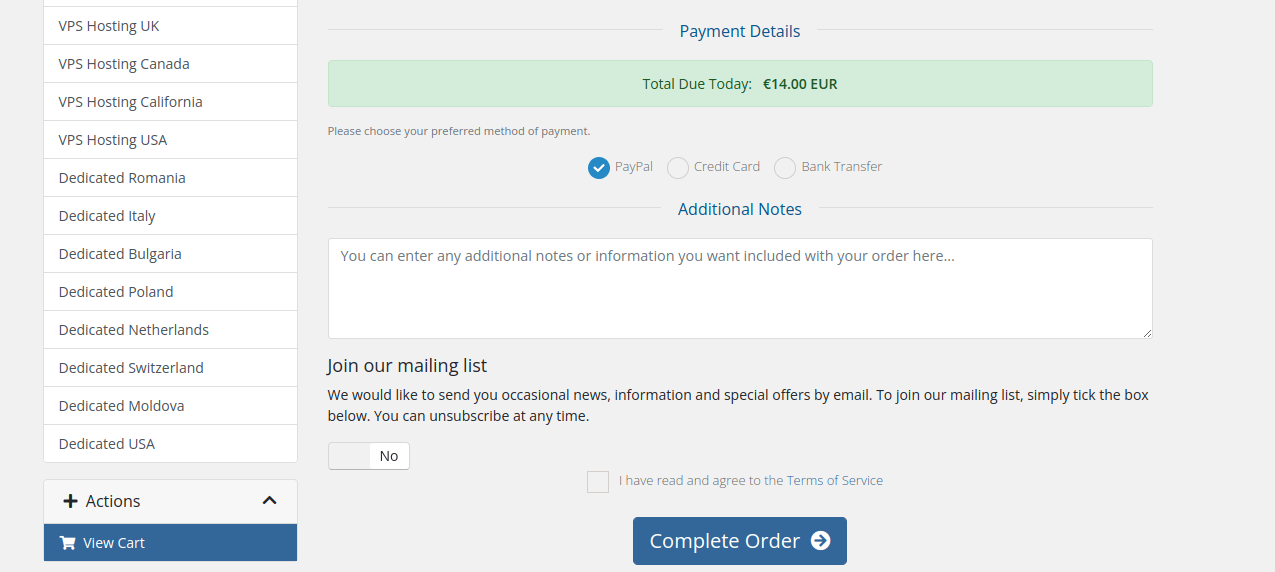
Step 6: Receive Your VPS Details and Access
After the payment is processed, you will receive a payment confirmation email. Shortly after, we will proceed with your order, and you will receive an activation email containing information on how to access your VPS, including the IP address and login credentials.
Step 7: Contact Support if Needed
Follow these steps, and you'll get your VPS server fast and easily. If you have any questions or need further assistance, don't hesitate to contact our Support Team.
Ordering a VPS hosting from VerticHost is a simple process designed to get you up and running quickly. With a variety of VPS Hosting plans and fantastic support, you can find the perfect VPS for your needs. You can select your preferred VPS location during checkout or order from our region-specific pages, such as Europe VPS, USA VPS, UK VPS, or Canada VPS hosting. VerticHost VPS hosting provider is based in Bucharest, Romania, and we also provide high-quality VPS hosting in Romania.
Related Blog Posts
Discover tips and insights on setting up and managing your VPS hosting plan
How to Choose Between Linux and Windows VPS Hosting
This guide helps you choose between Linux and Windows VPS hosting by comparing key factors like compatibility, cost, and ease of use.
Continue readingCategory: Hosting Guides
Date: May 21, 2024
Improving VPS Performance for WordPress and Other CMS
This guide offers tips to boost VPS performance for CMS platforms like WordPress, Drupal, and Joomla, focusing on optimization and management.
Continue readingCategory: Hosting Guides
Date: February 20, 2024
Managing Multiple Websites on VPS: Best Practices
This guide covers best practices for managing multiple websites on a VPS, focusing on organization, security, and resource allocation.
Continue readingCategory: Hosting Guides
Date: February 17, 2024
Exploring the Future of VPS Hosting
This guide explores future trends in VPS hosting, highlighting advancements in technology, security, and performance optimization.
Continue readingCategory: Hosting Guides
Date: January 26, 2024